Smart Logic
SmarterX-NET

Traditionally a USB dongle needed to be plugged directly into your computer to be used. With SmarterX-NET this is no longer required, the network itself becomes the cable transmitting USB signals between your application program and your dongle (USB over IP or USB over WiFi).
SmarterX-NET plugs into the network switch or network HUB within your office local area network (LAN). The device works as a USB dongle server and is perfect for sharing a USB dongle simultaneously among multiple users connected to your local office network without the USB device needing to be physically attached to each user machine. The shared USB dongle appears as if it was directly attached even though it is plugged in to the remote SmarterX-NET unit. Therefore all existing drivers and your application software work, no special changes required.
Each user is required to install the “Control Centre” utility on his/her computer. The utility runs permanently in the background. When a user starts the Control Centre software it automatically search for the SmarterX-NET unit on the network and will display the status page shown below.
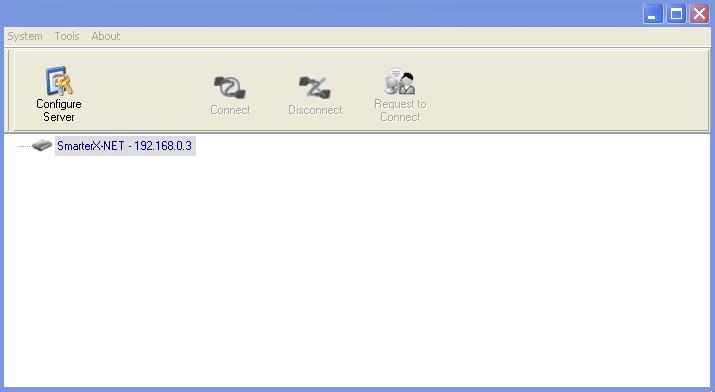
Once “Control Centre” is started it automatically searches for the SmarterX-NET on the network and displays the Status page.
SmarterX-NET6 – When you insert your dongle you will see up to six virtual clones of your dongle appearing on the status page of the SmarterX-NET unit. The status page will be displayed on all client computers connected to the network.
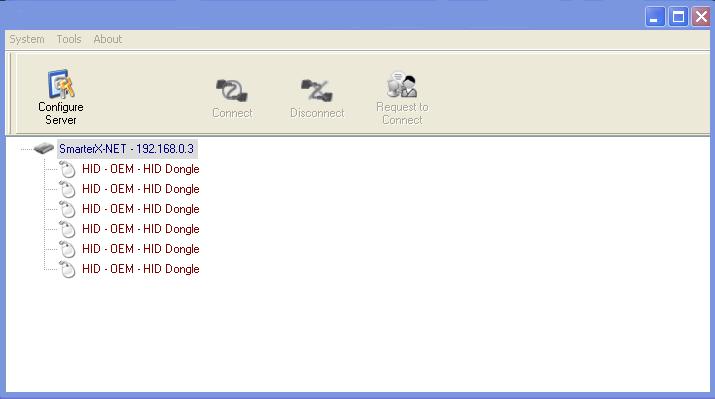
The main Control Centre (see image above) gives you a visual depiction of your connection configuration. Your computer sees 6 virtual clone copies of your dongle. These virtual dongles are available to all users on the network.
–
You would not be able to run your application until you have connected to one of those 6 virtual dongles. You simply select one on the list (the “CONNECT” icon becomes active) and then click on the “CONNECT” icon. See the image below.
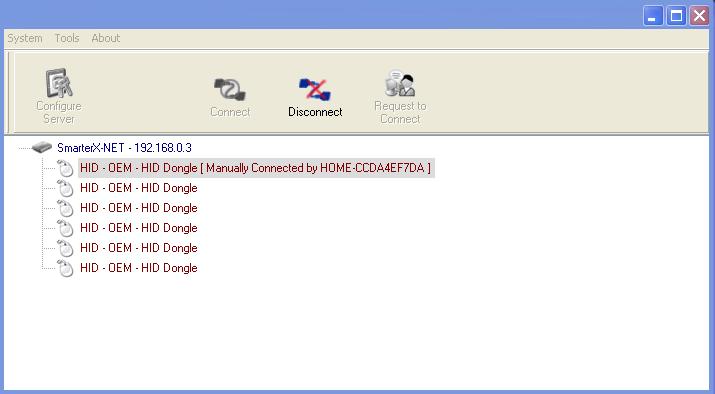
The “Disconnect” icon becomes active indicating that your computer is now connected to one of the virtual dongles. You can now run your application. Other users on the network can also run the application after connecting to one of these virtual dongles. Since there are 6 dongles, up to 6 users can run the application simultaneously.
If all 6 virtual dongles are used, other users on the network will not be able to connect to the dongle. But with the “Request to Connect” feature, a user can send a message to the connected user to request to disconnect from the dongle if he or she is not running the application.
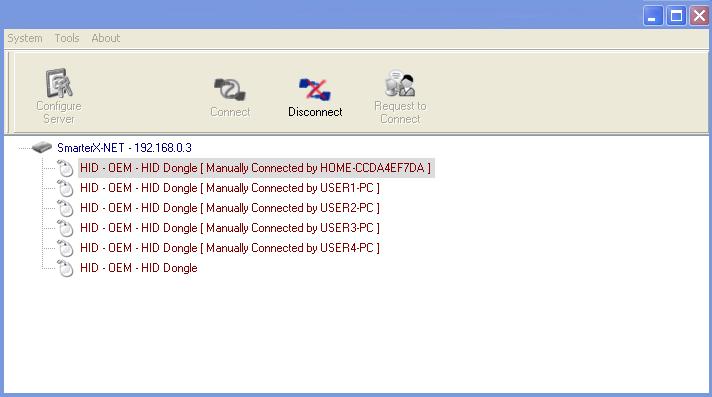
Simply click on any user you wish to send a request to and the “Request to Connect” icon will be enabled (see above). Click on the “Request to Connect” icon to send a message to the other user/computer.
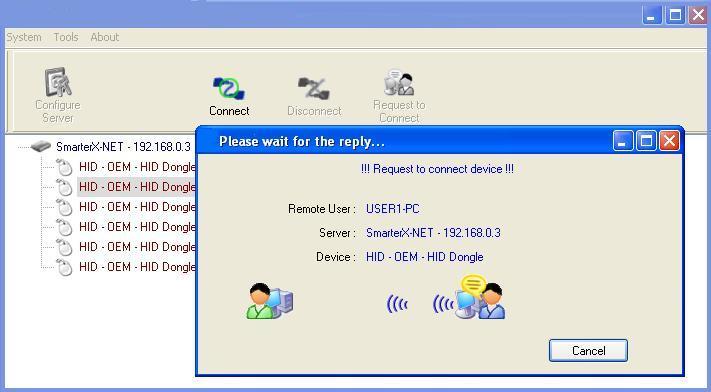
The other user can either “Accept” or “Reject” your request. If he/she accepts, then he/she will be automatically disconnected from the dongle and you will be automatically connected. If your request is rejected, no changes will be made.
SmarterX-NET4+2
This hybrid version of the device provides a simple way for multiple users to share simultaneously a single dongle between 6 users over local office network and via internet and also via direct USB connection.
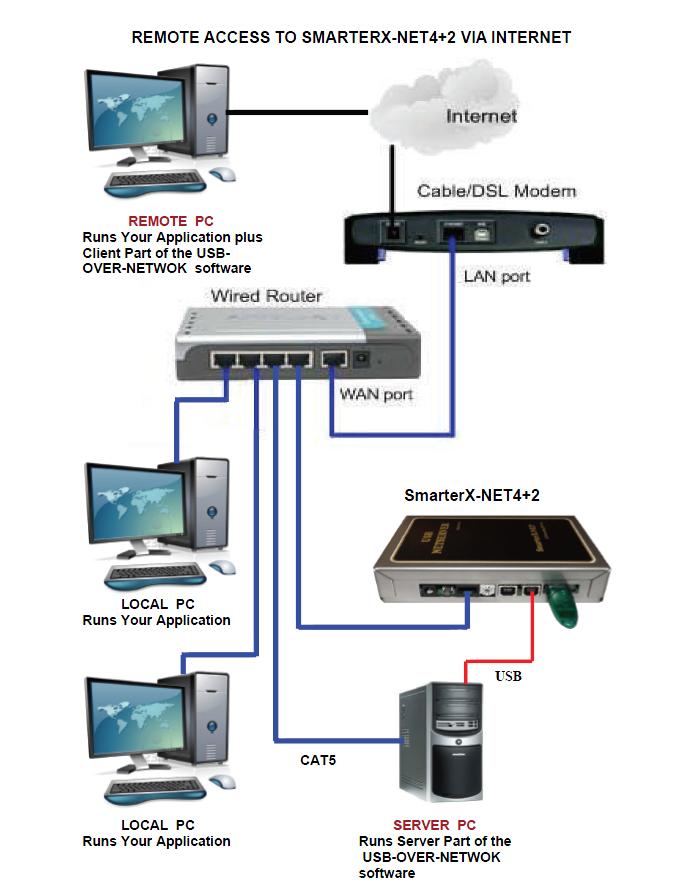

SmarterX-NET4+2 is hybrid version which provides 4 concurrent users access to the dongle via the local network and 2 more additional user’s access via direct USB connection (six simultaneous users in total). This device is perfect if you want to run your application on a remote computer at home or another location. The USB port on the device can be used to share the dongle from a remote computer via internet using any available off-the-shelf USB-OVER-NETWORK software, such as VirtualHere. Please see the connection diagram on the left hand side.